We have been looking at a new era of smartphones, where the software interface brings more customization features. There’s no denying that the Samsung Galaxy S24 Ultra brings impressive personalization attributes. With them, you can seamlessly customize the display according to your needs.
One of the primary reasons why many people use the Samsung smartphone is the AOD functions, also known as the Always-on Display. Generally, this feature works as a customizable lock screen. You can modify the functionality as per your desire. Apart from offering convenience, you can also add utility tools directly on the screen.
But at the same time, if you are using Always On Display, it could also cause battery drain. However, you can simply Turn ON or Off Always On Display on the Samsung Galaxy S24 Ultra from the following guide.
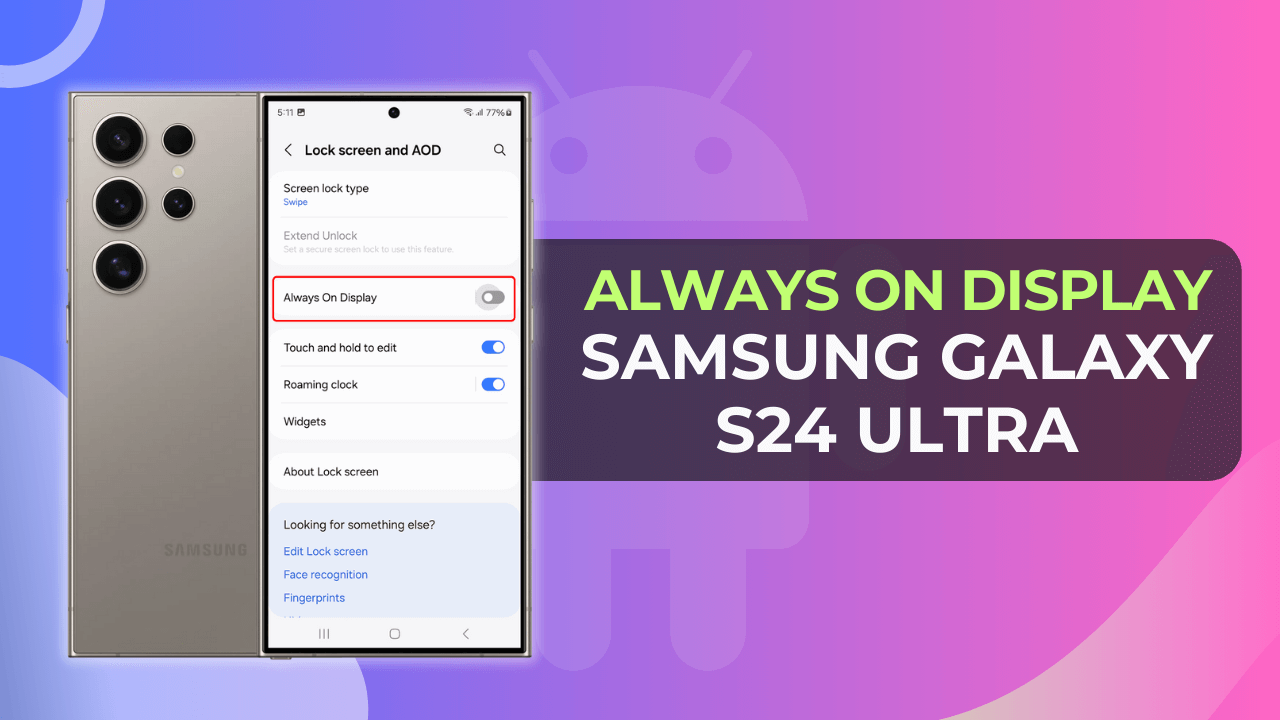
Table of Contents
Steps to Turn ON or OFF Always On Display on Samsung Galaxy S24 Ultra?
Here, we have listed down the necessary instructions so that you can smoothly disable or enable the AOD (Always-on-display) feature on your Samsung phone. With that said, let’s dive into the gateway for convenience.
- First, you need to access the “Settings” menu.
- Following this, scroll down and select the “Lock Screen & AOD”.
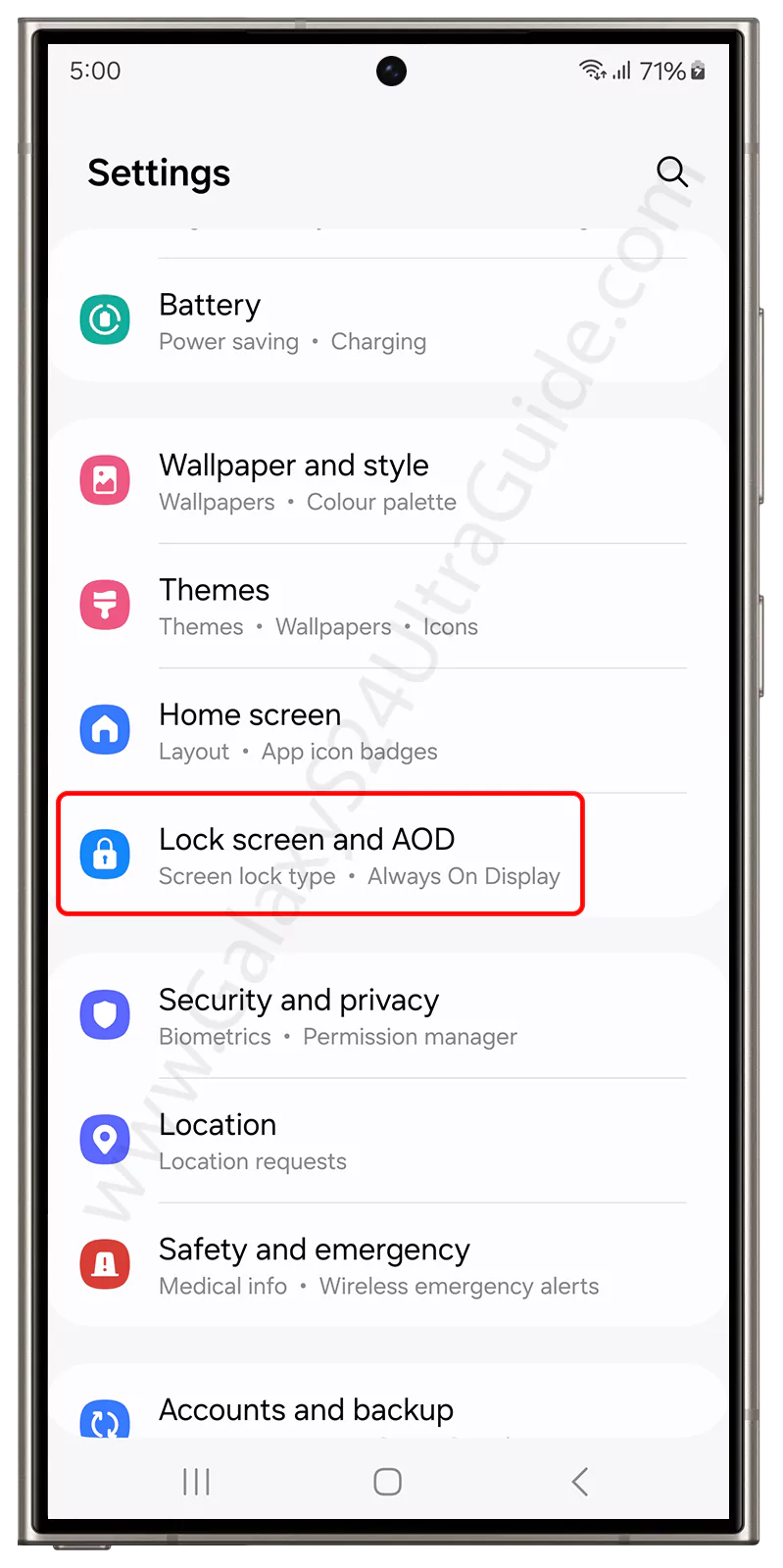
- Look for the “Always on Display” setting from the list.
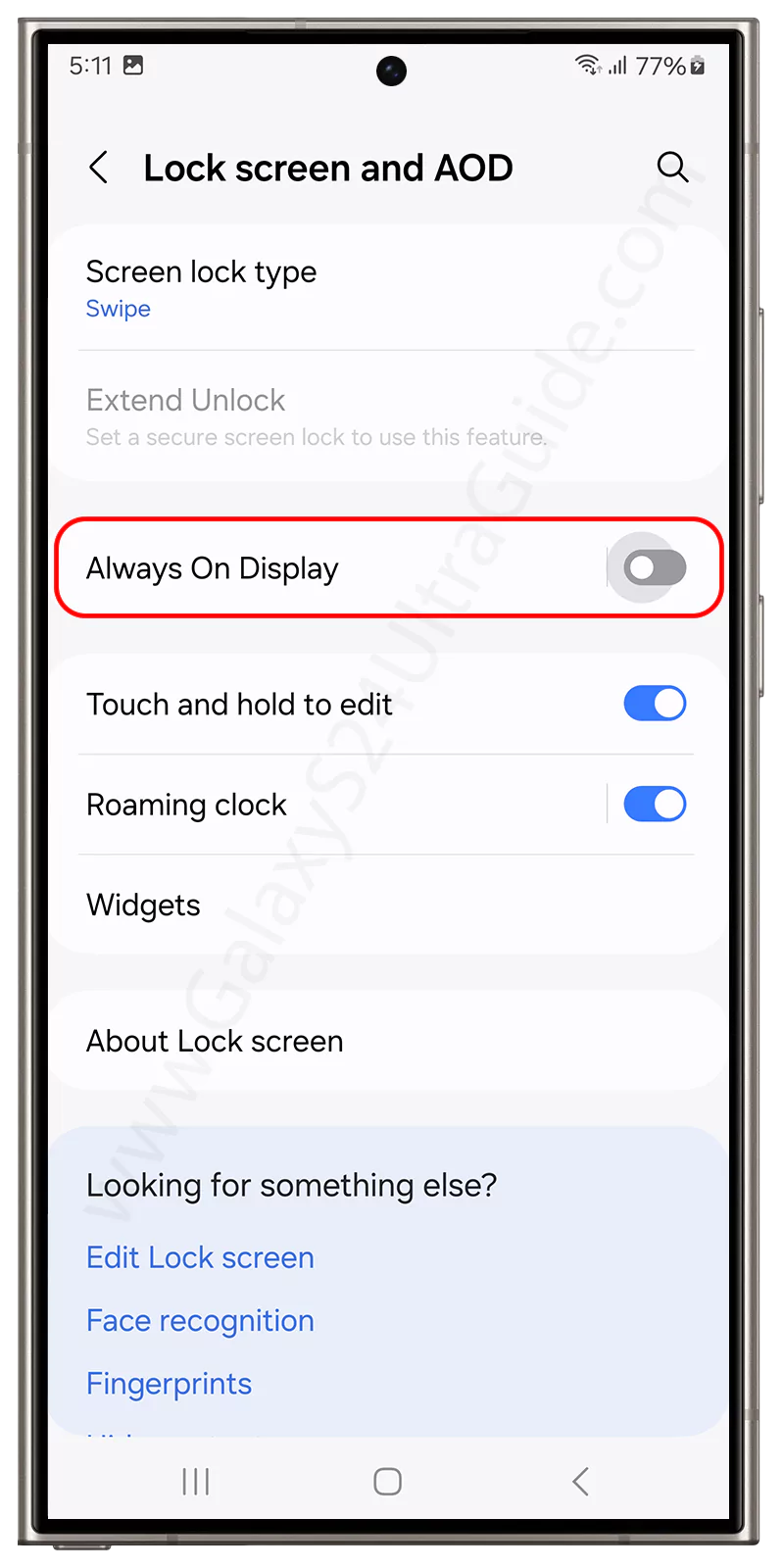
- Next, Turn On/Off the toggle to enable/disable Always on Display.

Conclusion
I hope this guide provided complete instructions to effortlessly adjust the Always On Display feature according to your requirements. From the above steps, you can easily enable or disable the Always-ON display function.
Moreover, it’s quite helpful when you want to save battery life. Apart from this, you can also check out our guide on taking a scrolling screenshot with Samsung Galaxy S24 Ultra. With that said, if you have any queries regarding this post, make sure to convey your thoughts in the comment section.