There are multiple modes that users can activate on the Samsung Galaxy S24 Ultra for various purposes. But the most commonly used options are the recovery and download mode. Both of them have their specific usage and need a specific activation combination.
Worry not, we covered the necessary instructions in the upcoming part so that you can easily boot into both of those modes. With that said, let’s take a quick look at the steps.
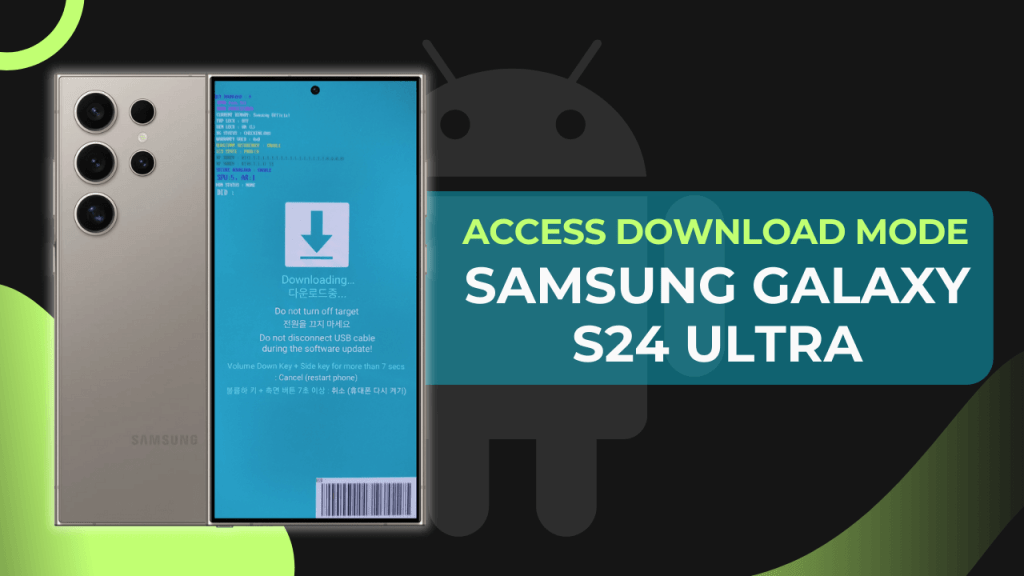
Table of Contents
Video Tutorial
How to Boot the Galaxy S24 Ultra into Download Mode
Generally, this mode is used for flashing custom recovery, firmware, and even installing ROMs. But typically, we have noticed that people use this instruction to root Samsung Galaxy S24 Ultra phone. It’s one of the core steps if you want to install custom kernels on Samsung devices.
On the other hand, it also helps users to update Samsung stock firmware using manual instructions. But before you dive into this mode, it will require the original Type C cable and PC/laptop to run the upcoming command properly. Once you have completed those requirements, head toward the instructions.
- Start with Turning off the device using the “Volume Down + Power” button.
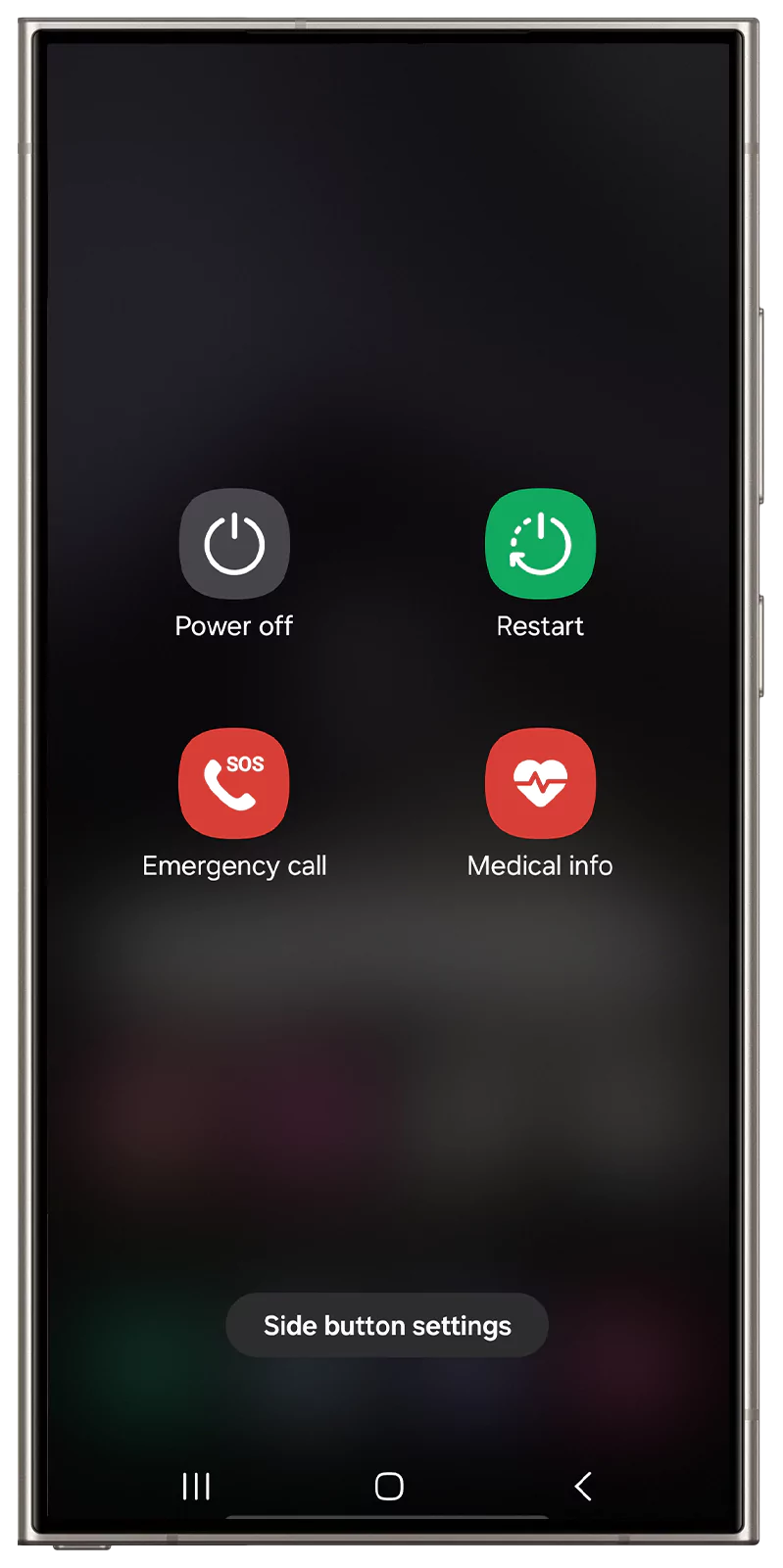
- Next, you need to press the combination of the “Volume Up + Down” button, and simultaneously connect the Samsung Galaxy S24 Ultra to the PC through a USB cable.
- When you see the Bootloader screen, release the buttons.
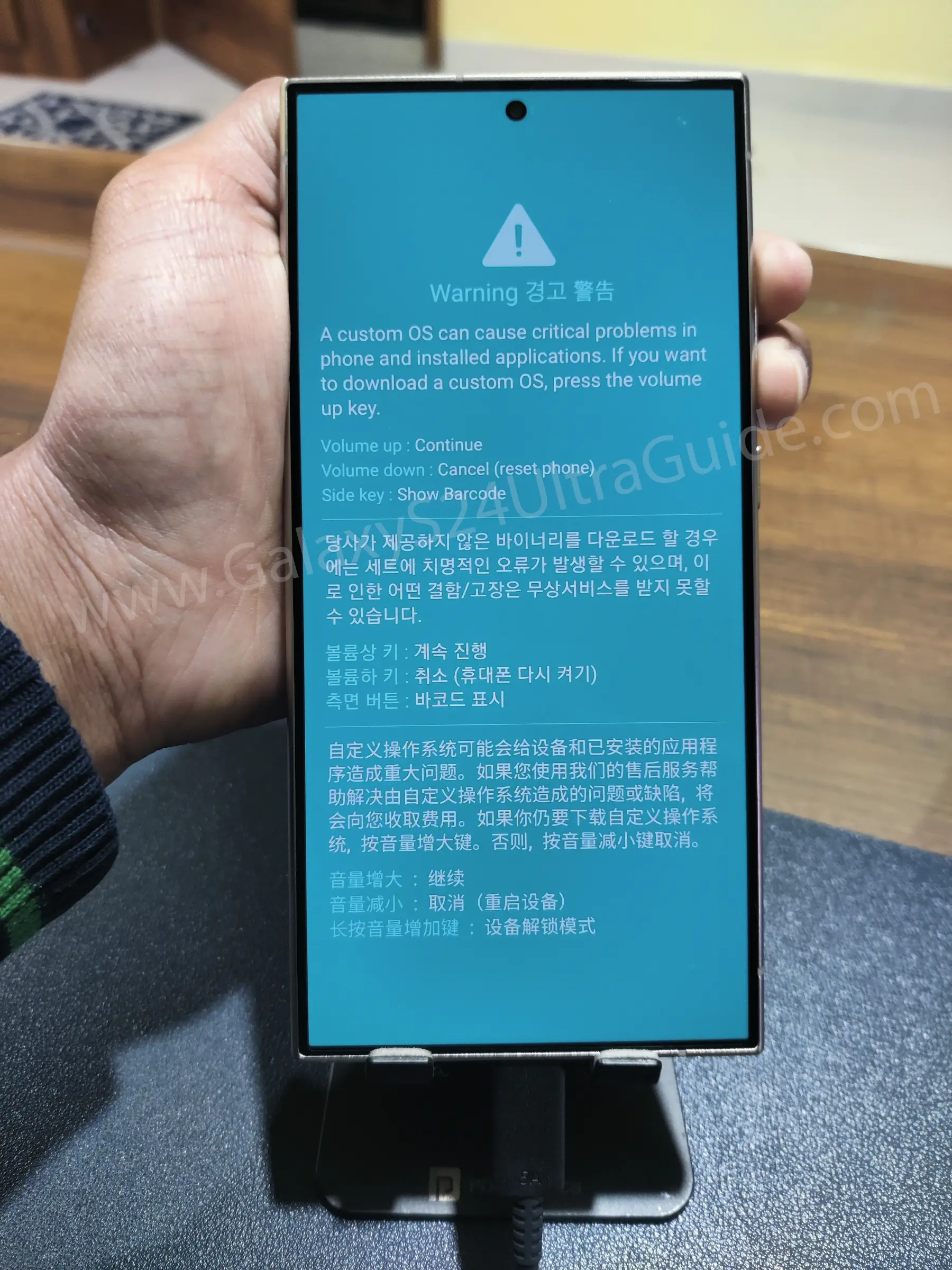
- Press “Volume Up” to access download mode.

- That’s it, you will enter into the Download button.
Once you have completed your work, press the Volume Down and Power button to reboot your Samsung phone with ease.
How to Boot the Galaxy S24 Ultra into Recovery Mode
There are hidden functions available on your phone, which can be accessed through recovery mode. It includes functions like Factory Reset Samsung Galaxy S24 Ultra, Rebooting in the bootloader, running the graphic test, running locale test, Wiping cache partition, and more.
It’s just the tip of the iceberg if you are just exploring the system settings. Therefore, let’s dive into the instructions section with no further delay.
- First of all, you need to click on the Power button to “Power off” the device.
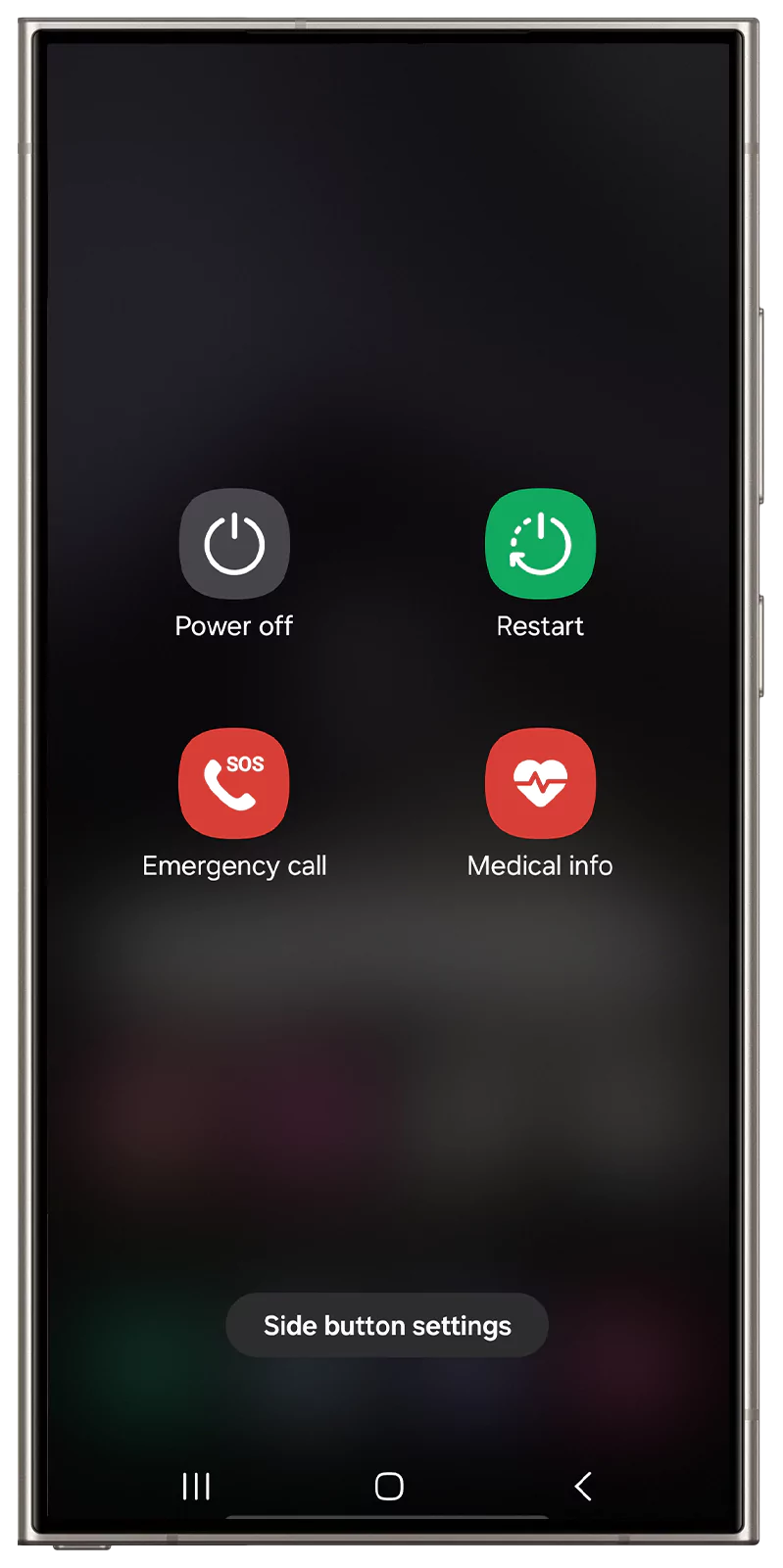
- Following this, connect your phone to a PC/Laptop using the Type-C USB cable.
- Now, press and hold the “Volume Up and Power” button for a few seconds.
- Release both of the buttons when you see the “Samsung Galaxy” logo on the screen.

- With this, you will enter the Recovery Mode.

- Finally, navigate using the “Volume” key and confirm option using the “Power” key.
Final Thoughts
From the above guide, you can easily boot the Samsung Galaxy S24 Ultra either in Download Mode or in Recovery Mode. Besides this, we also covered specific guides for utilizing developer mode, so do check that out meanwhile.
But, if you encounter any problem while following the given instructions, so please let us know in the comments. Aside from this, share this guide with your friends and family who want to access those Samsung device modes.